|
System
Overview
Windows and Productivity ! ! ! ! ! !
The DNA Medical Management System is based on a revolutionary new concept in computer software development. This new "tool" can be used to create programs that are both more powerful AND easier to use than those developed the "old" way. Computer hardware today is considerably more powerful and less expensive than just a couple of years ago, but most software systems have not taken advantage of the increased computer "power" other than to simply run faster. DNA has taken advantage and developed software that provides the user with much more capability through the extensive use of "windows". Rather than providing flat screens with many menu entries that are cumbersome to use, the DNA system makes the screen 3-dimensional with programs (or "windows") that overlay each other. The following screens (part of the patient registration process) illustrate the use and effectiveness of "windows".
This first window is step one of the registration process and contains information for the responsible party such as name, address, phones, and financial classifications. At this point, there is much more information that a user may wish to see, but the screen is "full".
"Windows" make the difference. This program gives the user the option of overlaying more than a dozen other "windows" (e.g. insurance coverage, referring party search, physician search, etc.). Most are accessed with a single keystroke or mouse click. The next screen shows the primary registration screen with the patient "window" overlaid.
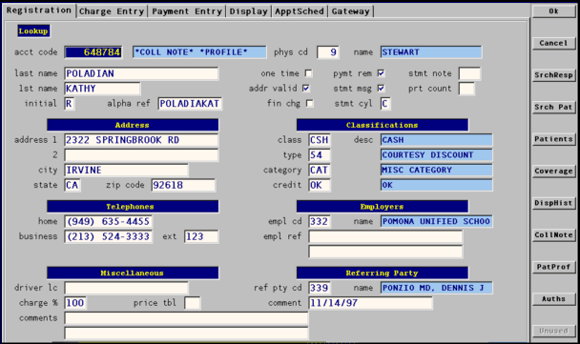
The patient "window", seen below, shows quite a bit about the patient, but there is more. Again, the use of another "window" allows for expanding the data content of a screen. One option of the patient "window" is the patient alternate address "window" shown below overlaid on the primary patient and responsible party screen. The patient window also provides for patient diagnosis history, authorizations, medical records log and spouse windows.
For each mouse button there is a corresponding function key that performs the same task. Users who are doing a lot of data entry are not encumbered by the use of the mouse. Users who prefer to ‘click’ around for ease of use still have all the advantages of a mouse.
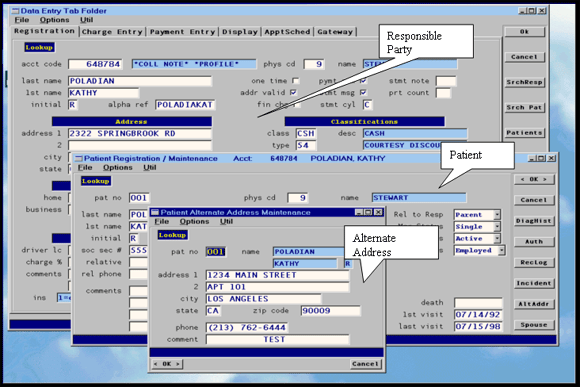
The next screen shows the responsible party with the insurance coverage overlay. The system provides for up to nine coverages per account (currently active or not) with any combination used in billing a particular claim. Changing either the primary or secondary coverages for a claim is simply a matter of changing the existing coverage number (1-9) to some other number. If the coverage is new for a patient, then the user simply creates it here before changing the claim. Users may even elect to print claims with coverages not currently in effect (to rebill old charges for example).
Also shown is the insurance carrier search screen. All codes in the system can be searched via a single mouse click or function key. Once in a search window, the user can ‘select’ a record with a double click of the mouse or by pressing the enter key.

This next display screen starts with the patient ledger and is overlaid with a window that displays all the other transactions related to any charge, payment, or adjustment. In this example, the system is showing a charge of $250 in the background window and two payment and adjustment transactions that were applied to the $250 charge to leave a balance of $54.75.
This screen is most useful in collections work, whether with the patient or an insurance carrier, to easily explain how the $250 charge still has a balance and what that balance is. The system also notes any balances on a charge as to whether it has been applied to the deductible, has co-insurance, or is a non-covered service. All of this data is immediately displayed with a few keystrokes or mouse push buttons.
This display screen, in addition to providing the user with quick access of the patient’s ledger and details behind the ledger, also gives access to:
|
|
Claims Display |
|
Procedure History |
|
Incidents |
|
|
Aging Summary |
|
Collection Log |
|
Recalls |
|
|
Profile |
|
Prescriptions |
|
Authorizations |
|
|
Collection Notes |
|
Hard Copy Inquiries |
|
Visit Notes |
|
|
Action Reminders |
|
Insurance Coverage |
|
|
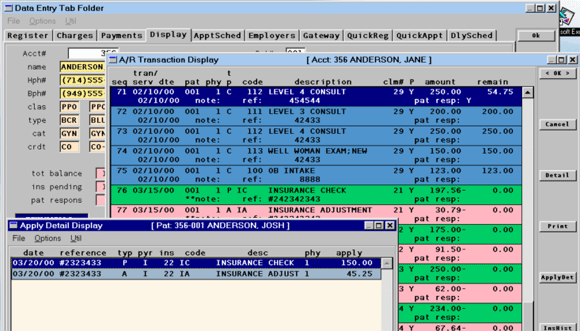
The appointment scheduler is fully color coordinated. Each provider has his/her own color and code identification. Open time slots have a unique color, as does blocked, filled and continuation appointment time slots.
The scheduler supports any number of provider or scheduling entities with any arrangement of length and number of time slots. Of course, the scheduler is fully integrated with the other components of the system, giving the users the ability to block patients based on their financial class, search patients based on name or social security number, confirm and/or change demographic data and insurance coverages. Any column may be ‘exploded’ with a single keystroke to show all details about the appointments for any single provider/date combination.
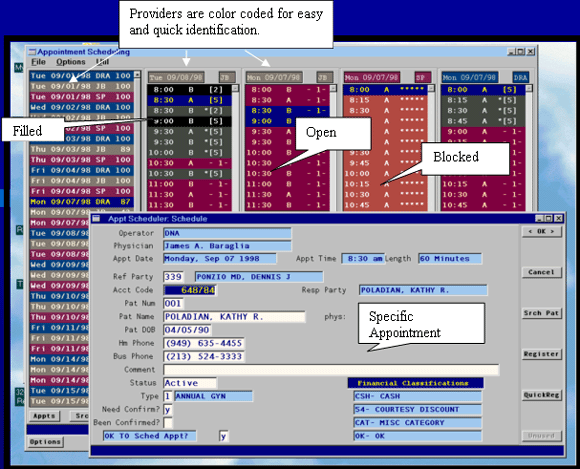
|